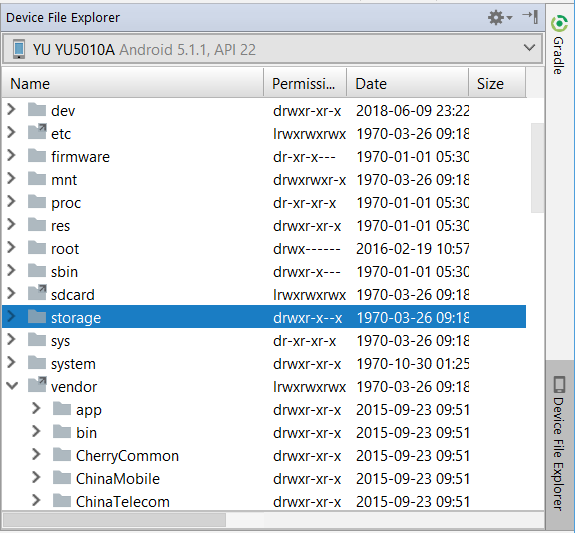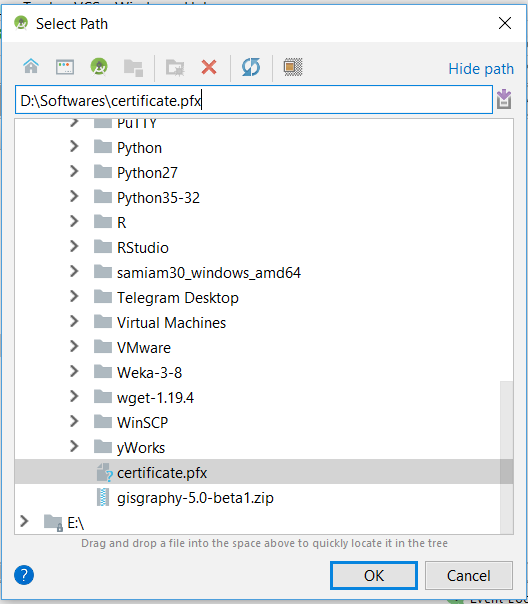How to gain access to the Internal Storage of an Android device - In 10 easy steps

Well for starters, this is my first blog post ever and I am really excited about it.
In this blog, I will primarily solve problems/state about new technologies in a layman’s tongue so that beginners can get benefitted the most from it.
Without much ado, lets state the solution.
After using Google umpteen times, I was unable to find a proper solution to this problem. For Android developers this can be easily solved. Here are the steps invloved :
-
Connect your Android device to your laptop/desktop via the usb port.
-
Fire up Android Studio (which must be installed if you are a developer).
-
On the RIGHT hand panel you will see a Device Explorer tab. Click on it.
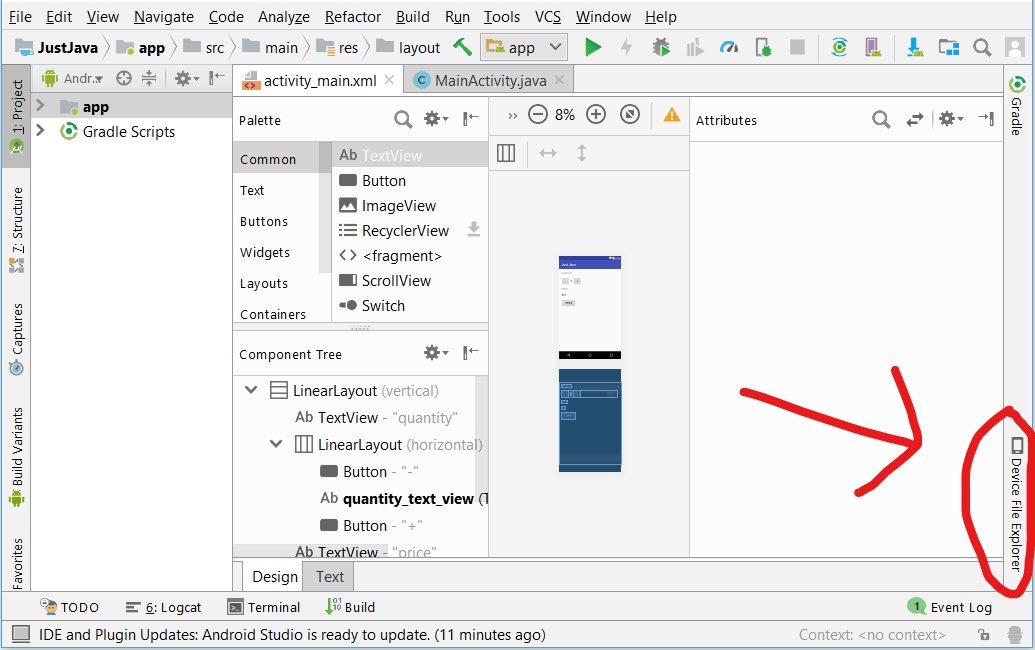
-
Select your device from a drop down from the panel that appears.
-
Awesome! You can now gain access to the INTERNAL STORAGE of your Android device!. By access I mean read/write/delete access.
-
Navigate into the folder where you want to store/ from where you want to fetch files. Typically the STORAGE folder contains your SD card and APP data.
-
Upon finding your file/folder you can RIGHT CLICK on it to OPEN, SAVE AS(alternative to copy/paste) or DELETE the file.
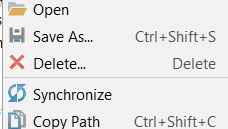
-
To UPLOAD(alternative to paste) a file/folder into the Internal storage, again RIGHT CLICK on the specific folder and choose UPLOAD option.
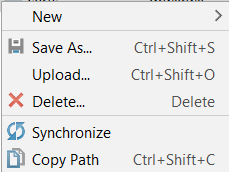
-
A window will now open where you can navigate to the appropriate file/folder that you want to UPLOAD and click on OK.
-
That’s it! You are done.